10 tips for making your website accessible
Updated March 27, 2025
Even in 2025, many websites are still inaccessible, creating barriers for users and failing to meet web standards required under the law. So, how do we keep up with best practices and avoid creating inaccessible experiences?
We’ve compiled a list of tips and examples to help ensure your business or organization’s website is fully accessible.
It doesn’t just feel good to make inclusive products, it’s actually helps you expand your market potential, protect yourself from legal backlash and maintain a positive brand image.
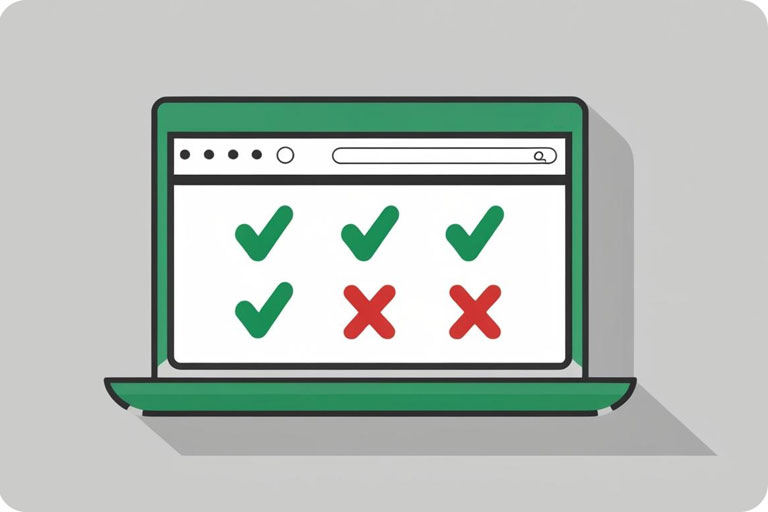
No one intentionally sets out to create an inaccessible product or digital experience. Yet, even in 2025, many websites are still inaccessible, creating barriers for users.
As requirements and best practices evolve, companies are constantly adapting to create more accessible experiences. In 2015, Twitter pulled two advertisements from their platform Vine that had 6 seconds of flashing video, which triggered epilepsy episodes from some users. Up until 2020, Netflix used auto-play to show trailers, which can trigger negative physical responses from those with disabilities.
So, how do we keep up with best practices and avoid creating inaccessible experiences?
Within the world of web design, we make our digital experiences accessible by following Web Content Accessibility Guidelines (WCAG). It doesn’t just feel good to make inclusive products, it’s actually part of the law. Under the Accessible Canada Act (Bill C-81), governments, businesses, and organizations are required to provide equal access to users with disabilities; in Ontario, infractions against the Accessibility for Ontarians with Disabilities Act (AODA) can range from $200 to $15,000. Creating products that are accessible allows businesses and organizations to expand their market potential, protect themselves from legal backlash and maintain a positive brand image.
We’ve compiled a list of tips and examples to help ensure your business or organization’s website is fully accessible.
Tip #1: Be mindful of colour contrast
Colour blindness affects approximately 1 in 12 men (8%) and 1 in 200 women in the world. Having inadequate colour contrast between text and background colours can make your website difficult to read, especially for users with low vision. Avoid colours that have too much intensity or brightness as this can decrease readability and can be harmful for those with high photosensitivity. Use an online tool like SiteImprove’s colour contrast checker to assess the right contrast ratio. To check if your website is visible for those with colour blindness, you can also use the Chrome extension from Siteimprove.
Tip #2: Create an accessible navigation
It’s important to make sure all content can be accessed using a keyboard in a logical way. Users with visual impairment may be using screen readers. It’s important to allow these users to skip navigation links so they can navigate through the sections they want to find what they’re looking for.
Tip #3: Make text accessible
Uneven spacing in text can occur if text is right or left justified, which can make it hard for those with cognitive disabilities to read the text. Make sure text is a readable font, and at least the size of the text you’re reading right now (that is, at least 16px) for the body text on webpages. Put careful thought into text choices and treatment. For example, italics can be hard for users with disabilities to read and underlining text can be mistaken for a link.
Tip #4: Describe your links
All hyperlinks on a website should include descriptive text to let users know where the link goes. Never name a link “Click Here” – this makes for bad usability and diminishes the user experience. Instead, use a verb that’s related to the task that describes what the user is clicking into, like “Read more insights” or “Sign up to RSVP”, or look to HubSpot’s 101 Examples of Effective CTAs for inspiration.
Tip #5: Include alt text
A common accessibility mistake is missing or inaccurate alt text on websites. Alt text or “alternative text” is the text embedded into the code of an image that’s used to describe the image. Think: if you couldn’t see all of an image on your webpage, how would that affect your browsing experience – especially if the image were important to what you were trying to present?
For this reason, descriptive alt text should always be included so that the text can be read out loud for those with screen readers. Keep alt text concise as screen reader users may want to navigate through them quickly.
Tip #6: User proper Headings
Screen reader users often use headings to navigate through content-heavy pages, so it’s important to follow best practises when using headings. Headings are ranked through based on hierarchy. All pages should have at least a
heading for the title of a page. Use them to add structure to your content and describe what each section of content is about. Using headings also allows search engines like Google to understand your content for SEO purposes.
Tip #7: Make accessible forms
Your website almost certainly has a form – to collect critical donations, subscribe visitors to your newsletter or capture interest for a cool offer in market. But is it accessible? Check:
- Use Clear labeling above the form field rather than in it. Avoid empty form labels.
- Ensure you add a <label> element in your code for each form field or screen readers will have trouble navigating through it.
- If using a Captcha, there should be audio or another accessible option for those with visual impairment.
All forms on raisin are tested for accessibility and labelled out-of-the-box.
Tip #8: Caption your videos
41% of videos are incomprehensible without the sound, according to Meta. Captions are a simple solution that can fix this. Besides folks with hearing impairment, captions benefit a wide variety of users, from those who are expanding their vocabulary with a second language to the growing number of “sound off” viewers consuming video in public places.
Tip #9: Tag dynamic content properly
If you’re using dynamic content, like popups or user-specific suggestions, ARIA roles and alerts can also used so that screen readers become aware when overlays, lightboxes, popups and modal dialogues update dynamically. Otherwise, users with screen readers may not be aware of content updating.
Tip #10: Avoid auto-play
Apart from triggering seizures, auto-play can create confusion or be distracting especially to those with cognitive disabilities, and can frustrate those using text-to-speech software. Auto-play has little benefits and many drawbacks. Even to fully-abled people, it’s considered annoying by most users and many will immediately turn off the sound when a video starts auto-playing.
There are many considerations we need to account for when designing AODA compliant websites. Contact us to learn more about how our digital experts can help make your fundraising website fully accessible.